Click here for a quick explanation of LAME

LAME, the MP3-exporting plugin, enables software that doesn’t have built-in MP3 export capability (like Audacity) to spit out MP3 files.
Notice the word “plugin” – it works silently in the background with programs that need to export MP3 files (like Audacity). LAME is not a program itself, so once you install it, you won’t have to double-click on it to launch it. It just…works (if it’s properly installed).
What does the acronym LAME stand for?
It actually stands for LAME Ain’t an MP3 Encoder – and for good reason.
It isn’t. But it is.
You need to make MP3s, and Audacity (and LAME) are free and open source. The company that created the MP3 format charges money for each of their MP3 encoders that get distributed. That collides with the concepts and requirements of open source software.
LAME is an open source, reverse engineered version of the actual, official Fraunhofer-Thomson MP3 encoder that the company licenses for money. A group of software geeks got together, and working backwards from a finished MP3, figured out the process (or their version of the process) that T-F created to encode MP3s. Reverse engineering of a technical process is recognized around the world as not being a violation of patents or copyrights.
It’s as if a company figured out how to exactly duplicate the taste of Coca Cola, not by stealing the formula from Coke, but by working in a kitchen for days and months, trying different recipes until it discovered exactly the right combination of ingredients and how to create the soda itself, and then gave that recipe to any company that wanted to make that reverse-engineered product, for free.
And given the millions of auditions every year submitted using the LAME encoder, it’s clear that they got the recipe right. There’s no discernible difference between an MP3 file created with the Fraunhofer-Thomson encoder and one created with LAME.
So, you can safely add LAME to your sound recording software’s plugins and know that your MP3s will sound great, and without fear that Fraunhofer-Thomson will come knocking on your door someday, looking for a licensing fee.
Now that you know what LAME is (and isn’t), let’s install LAME on whatever type of computer you have…if you actually need to.
How to install LAME on Macintosh
(scroll down for Windows installation instructions)
READ THIS PAGE ON YOUR MACINTOSH, NOT ON A MOBILE DEVICE.
PLEASE READ:
If you’ve installed Audacity version 2.3.2 (or higher),
LAME is already installed as well.
You don’t need to install it again.
Be sure to close Audacity before installing LAME. Once you’ve installed LAME, Audacity should recognize it when you next launch it. Once Audacity is no longer running, click this button:
This installer is a universal installer, meaning it will check to see what version of MacOS you’re running and install the proper version of LAME for your MacOS version.
If you have a Macintosh with MacOS older than Mojave, running the installer will install the proper, 32-bit version of LAME (3.99.5).
If you have a Macintosh with the Mojave MacOS or newer, Including Catalina, running the installer will install the proper, 64-bit version of LAME (3.100).
Now, locate the downloaded locate the downloaded file (usually in your Downloads folder), double click the downloaded ZIPPED installer, let it unzip, then double click on the installer file that results (called lame-32-bit-64-bit-mac.pkg) and allow it to install LAME where it wants to.
If you see this warning when you double click to launch the installer…
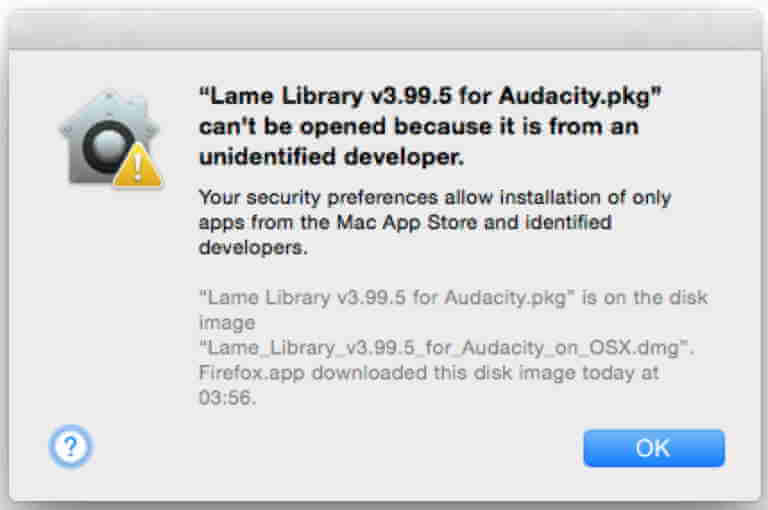
That means that your security settings that are designed to protect you from malicious software are set perfectly.
However, this installer is not malicious software (it just looks like it to your Mac).
To install LAME despite this warning (which is completely safe to do):
- Click OK to dismiss that warning.
- Hold down the CONTROL key and click on the installer (or RIGHT-click on the installer).
- From the menu that pops up, choose Open.
- You’ll get the same warning, but this time, there will be an Open button. Click that, and proceed with installation.
How to install LAME on Windows
READ THIS PAGE ON YOUR WINDOWS PC, NOT ON A MOBILE DEVICE.
PLEASE READ:
If you’ve installed Audacity version 2.3.2 (or higher),
LAME is already installed as well.
You don’t need to install it again.
Be sure to close Audacity before installing LAME. Once you’ve installed LAME, Audacity should recognize it when you next launch it. Once Audacity is no longer running, click this button:
Then, locate the downloaded file (usually in your Downloads folder), double click the downloaded ZIPPED file, then double click the resulting installer file (called Lame_v3.99.3_for_Windows.exe) and allow it to install LAME where it wants to.
